Applying Row Number to Gallery Items
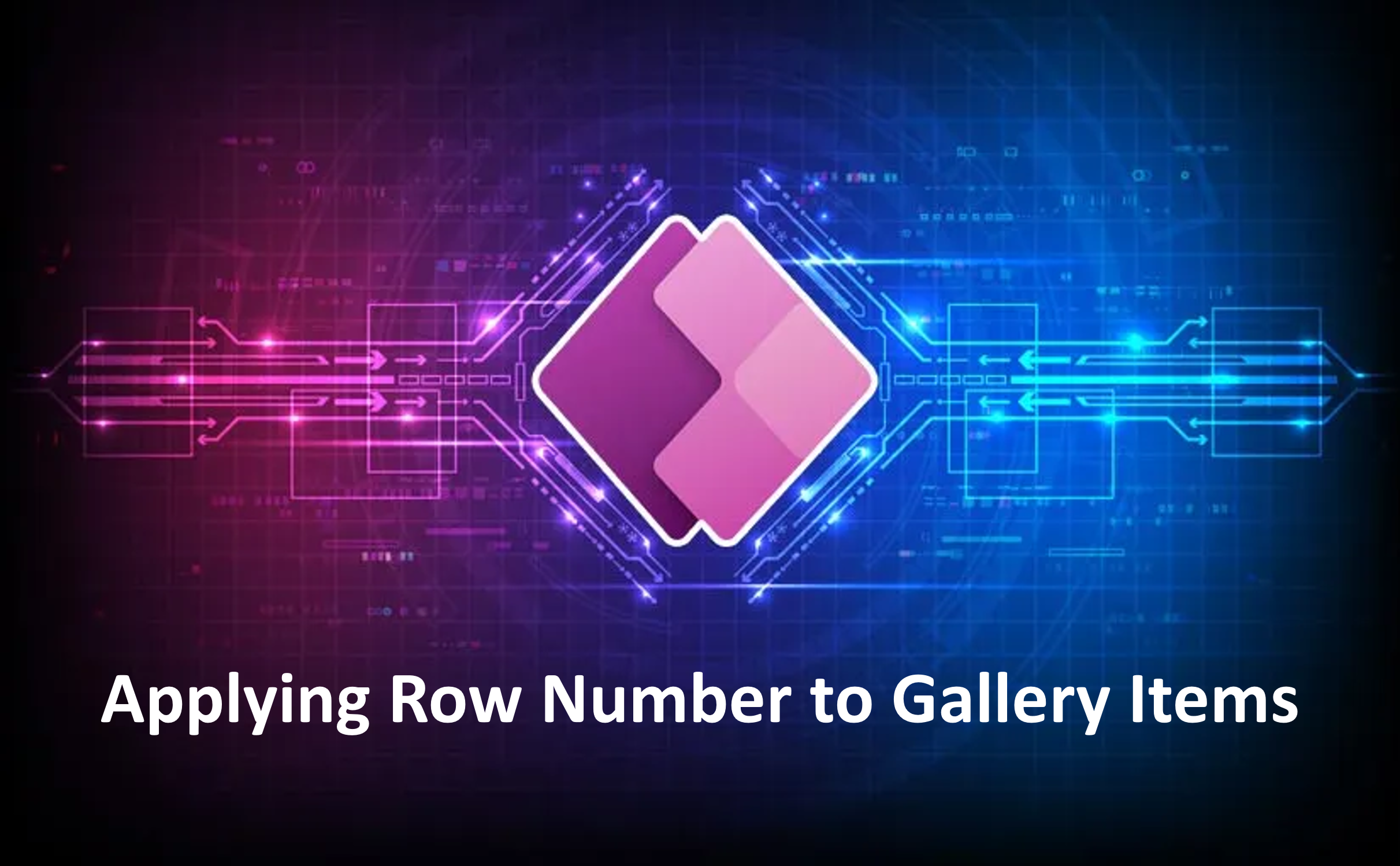
Creating a row number sequence within a Power Apps gallery is a powerful technique. It ensures consistent numbering even when items are dynamically added or removed. Let’s dive into the details: 1. Set Up Your Data Source: Before creating the gallery, ensure you have a data source (such as a SharePoint list, Excel table, or custom collection) that contains the items you want to display. Each item should have a unique identifier (e.g., an “ID” field). 2. Create a Custom Collection for Numbering: We’ll create a custom collection to store the numbered items. Here’s how: Set the screen’s OnVisible property : Clear(colNumberedItems); // colNumberedItems is a custom collection ForAll(yourDataSource, Collect(colNumberedItems, Last(FirstN(AddColumns(yourDataSource, "RowNumber", CountRows(colNumberedItems) + 1), CountRows(colNumberedItems) + 1) ) ) ) Replace yourDataSource with the name of your...

